This guide assumes you are using Android Studio. If you would like to check it out you can download it here – Android Studio Download
In Android Studio first we need to download the SDK, to do this go to tools -> SDK Manager

Check the box next to Android 11 then hit apply, in bottom right (not in picture). Android 11 targets API version 30.
Once its finished installing go to File-> Project Structure. In the new popup go to Modules if its not already selected, then you should see a dropdown option for Compile Sdk Version. In that dropdown select 30.

Now that we changed the compiled version we need to change the build script to target the newest Sdk. For this go down to the Gradle Scripts section in Android Studio. Open the build.gradle (Module) script in there you should see an option for targetSdkVersion this needs to be updated to 30 as well.
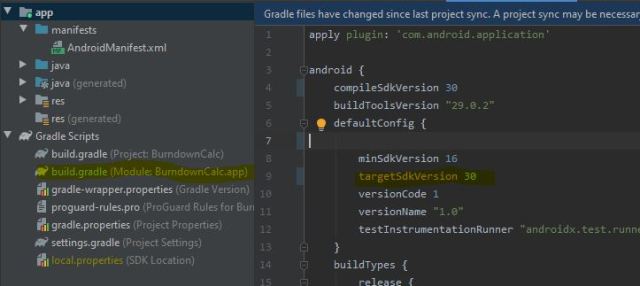
That should be all that is required to change the target API to 30 so you can upload your app to the Google Play Store.
I do recommend doing some testing after the update to make sure that nothing is broken and there are no warnings in the release build but to each is own.